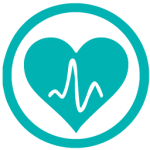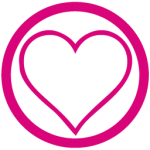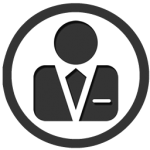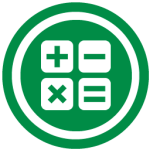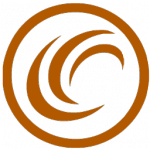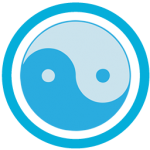Learn how to easily calculate percentage increase using this Excel formula. Calculate an increase between two figures.
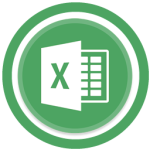 One of the most useful formulas to use in spreadsheets is for percentage increases. With this formula you can easily find out the difference between two figures and see whether it is a positive or negative percentage.
One of the most useful formulas to use in spreadsheets is for percentage increases. With this formula you can easily find out the difference between two figures and see whether it is a positive or negative percentage.
Formula to find out percentage increase
There are different ways of calculating the percentage difference between two numbers but the simplest of them all is the following:
percentage increase = ([final value - initial value] / initial value)
For example, if you were to have a value of 1,200 one year and the following year the value is 1,800, your calculation would be:
([1800 - 1200] / 1200) = 50%
If you would like the formula to reference cell numbers, place your initial value (e.g. 1200) in cell A1 and your final value (e.g. 1800) in cell A2 and your formula would be:
([A2 - A1] / A1) = percentage increase
Calculate the percentage with an unknown number
If you would like to do the opposite calculation, discovering a quantity with respect to the total where you already know the percentage, use this formula.
View all the Functions of Excel.