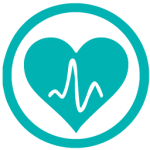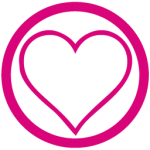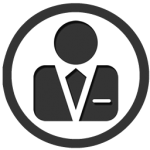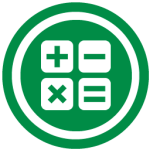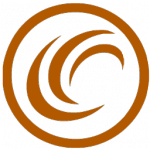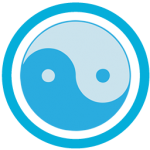Find out how to easily calculate the Internal Rate of Return (IRR) of any project using Excel or Google Drive spreadsheets.
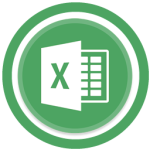 Calculating the IRR (internal rate of return) of a project is usually one of the most complicated processes for any entrepreneur. However, make your life easy by using Excel and Google Drive spreadsheet codes.
Calculating the IRR (internal rate of return) of a project is usually one of the most complicated processes for any entrepreneur. However, make your life easy by using Excel and Google Drive spreadsheet codes.
Formula for calculating IRR in Excel
The Internal Rate of Return is also known as the interest produced by a certain project or the payments (negative values) and income (positive values) it has invested over regular periods of time. Fortunately, Excel has the perfect code for IRR that allows us to calculate this value.
The IRR formula is as follows:
IRR(values; [estimate])
The function is simple: you must include a list of values. These can be positive (income) or negative (payments). Excel will interpret these in the order they are input.
For example, imagine that the values of a project have been:
- 50,000€ as initial cost
- Net income (income – spending) each year of: 12,000 | 15,000 | 18,000 | 22,000 | 30,000
Applying the Excel IRR function and selecting the range of cells needed, you can obtain the IRR values for the first 3 year, 5 years, etc… (see image)
IRR Calculator
If you prefer, you can use our IRR calculator directly instead of working with Excel.